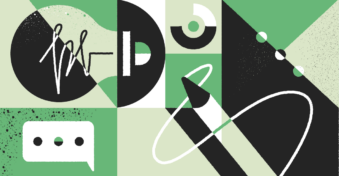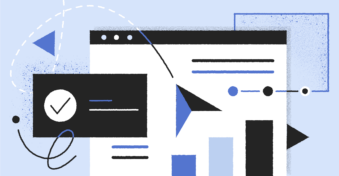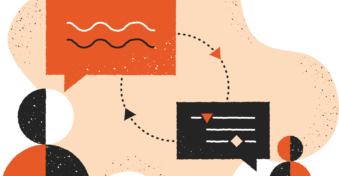You’ll often find you need to share files with other parties, but the trouble comes if they use a different operating system than you. It’s common knowledge that Apple devices don’t work as well with other operating systems and software outside of its own products. The same can be true if you try to share a file between a Mac and Windows device.
Such modes of sharing files as storage devices like a USB are often configured to one of the systems and struggle to connect with the other. That’s where it becomes easier to use the best online sharing tool. Read on to learn about the challenges of sharing files between these two systems and the best software to use.
Why Can It Be Challenging to Share Files Between Mac And Windows?
Mac and Windows platforms work on separate systems with varying levels of compatibility. As the system is designed to integrate with software from its own brand, Apple’s OS often struggles to work with other operating systems. While it’s not impossible to share files using the built-in share tools on Windows and Mac desktops, it generally requires a lengthy process.
You have to change several settings and connect with the other device and network with which you want to share the file. There are also options like using an external hard drive to share files, but this comes with its own drawbacks.
External hard drives are notorious for struggling to work with both Mac and Windows since it’s configured to work with one of the systems above the other. Once the external hard drive is configured to a Mac system, it might damage the hard drive if you try to use it on a Windows device. Besides, if you only want to share a few files, then sending the documents directly is faster.
Why Is It Necessary to Share Files Between Mac and Windows?
It’s often required to share files with other parties. For example, if you’re completing a contract or need to share company policies. It may also be a document where you require feedback from a superior, colleague, or customer. However, the trouble is that not everyone uses the same devices. While you might prefer Mac, you may find the other party prefers Windows. That’s why it’s crucial to use a sharing method that works for both operating systems.
Best File Sharing Tool
SecureDocSharing is an online platform that allows you to send files up to 10 MB to any device. Since it’s browser-based, you can use it on Mac and Windows and quickly transfer any file you want. As such, it’s a fantastic way to share files between Windows and Mac, and the best news is that it’s free to use. It’s incredibly user-friendly and doesn’t require the recipient to have an account to view and edit the file.
Let’s take a look at the different features this platform offers when you share documents with other parties.
Sharing Link
You can create a transfer link that you share with any third party. This link is valid for the document and remains valid even if you upload an updated document version after making any changes. Clicking on this link will take the recipient to a new browser page where they can view and download the document.
Share Settings
When you create the share link, you can adjust several settings. For example, you can require that recipient provides an email to access the file. You can also set a password to protect the file and decide whether the recipient can download the shared document. Lastly, if you use the paid version or a 14-day free software trial, you can select an expiration date.
Analytics
An excellent feature of this tool is that you can view analytics on the document you shared. You’re able to see which emails accessed and viewed the document, the date, time, and duration of that access and whether the person downloaded the file. This feature ensures you remain aware of who’s viewing the documents you’re sharing. As well as seeing this information online, you’ll also receive an email notification.
How to Share Files Between Mac and Windows?
Sharing a file between the Windows and Mac network systems is straightforward using the SecureDocSharing platform. Here, we’ll walk you through the simple steps you need to follow to share files instantly on any device.
Step 1: Access SecureDocSharing
Use your Mac or Windows device’s browser to access SecureDocSharing. You don’t need to download any software to use this software, and it has a clean and user-friendly layout.
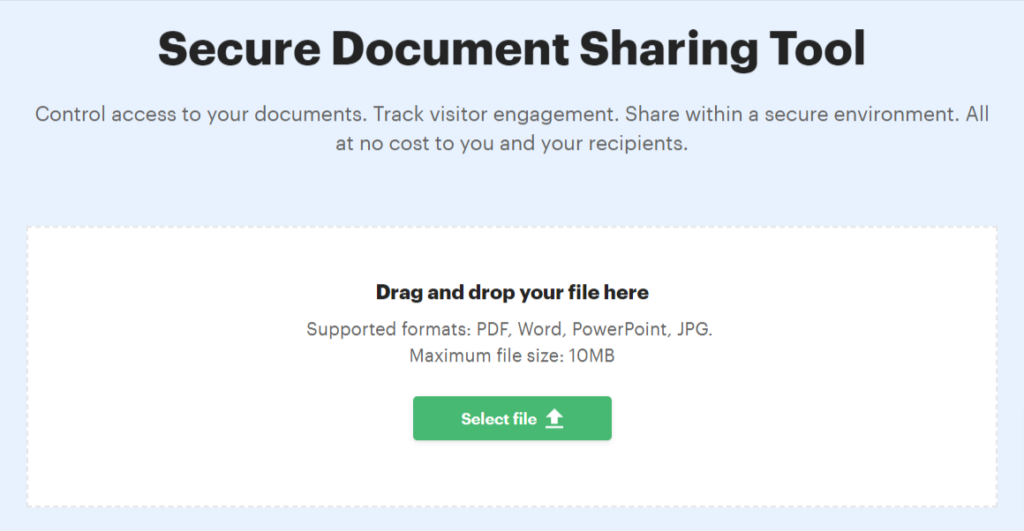
Step 2: Create Your Free Account
You must create an account if you want to use this platform, but its use is free. You create your account using your Google login, making it a fast and simple sign-up process.
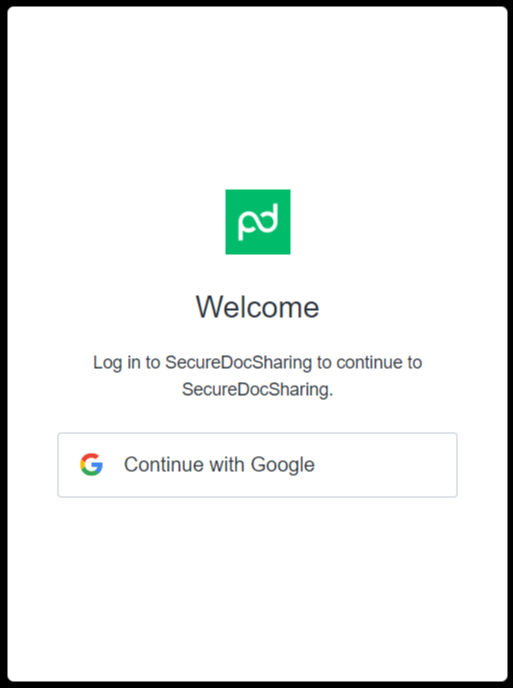
Step 3: Choose the File
Use the “Select File” button to choose which file you want to transfer. You can share a file up to 10 MB and rename the file name once you’ve selected it. However, once you’ve confirmed the file name, you can’t rename it unless you upload the file again.
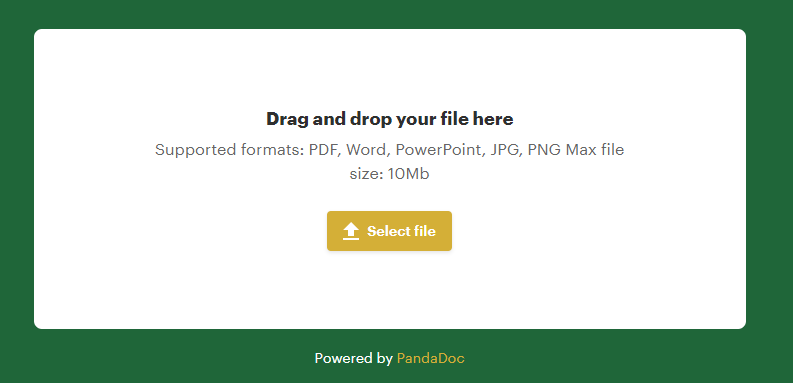
Step 4: Adjust Your Settings
Choose which sharing settings you want active. It ranges from requiring an email to view, adding a password, and deciding whether your file is downloadable. You can change these settings anytime, even after sharing the link with other parties.
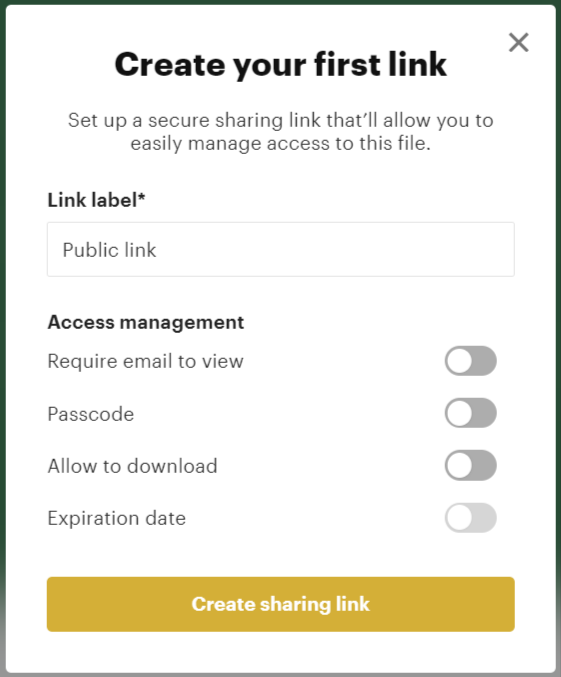
Step 5: Share the Link
SecureDocSharing acts almost like a drive, saving your document for 30 days on the platform in a folder. After you share the link, people receiving it can view the file within the shared parameters you decided on. You can also see who viewed it when they viewed it, and other document analytics.
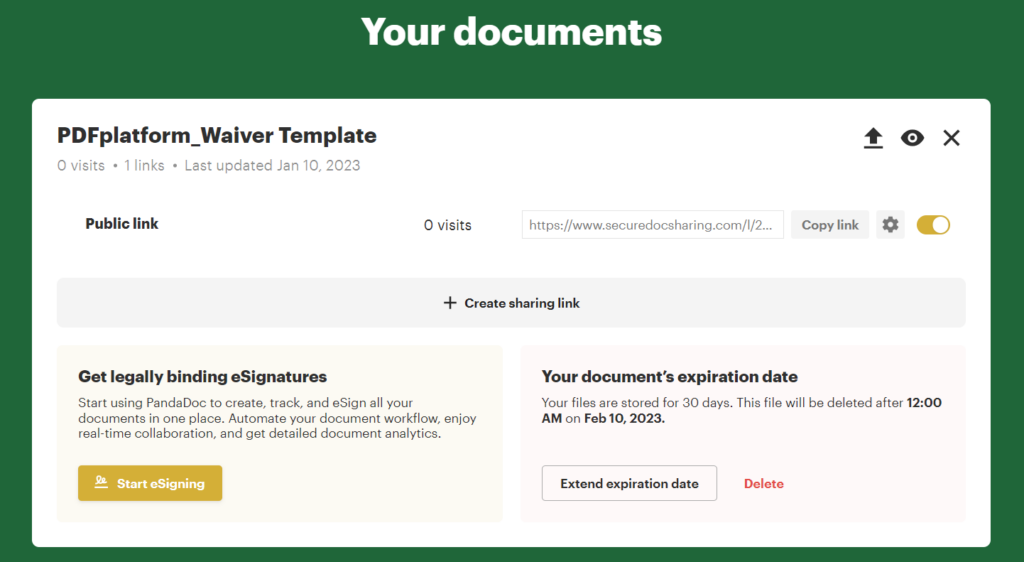
Final Thoughts
While you might feel that it’s too much trouble to try and transfer files between a Mac and Windows device using an external hard drive, other options are available. Despite the incompatibility between Windows and Mac network systems, you can use platforms like the user-friendly SecureDocSharing.
SecureDocSharing is a free online platform that works like a charm on any device. You can see the different shared folder options on your account page, the files shared in the folder, and who accessed the files. It’s a wonderful way to share files between Mac and Windows, so check out SecureDocSharing the next time you’re struggling to share a file.
FAQs
-
Yes, you can transfer a folder from your Mac with Windows users. However, the built-in sharing settings are often incompatible or unnecessarily challenging to use. As such, it’s faster and more user-friendly to use online tools like SecureDocSharing for free.
-
SecureDocSharing is one of the fastest ways to share a document from Mac to Windows. It’s highly compatible with both network systems. The recipient also doesn’t need an account to view the shared file. Further, you create your account automatically when you log in with your Google account.
-
Online sharing platforms allow you to bypass the troubles you experience using an external hard drive when sharing files. SecureDocSharing is a free web-based site that works on any device and lets you securely share a file within seconds using a shareable link.