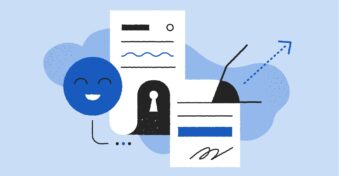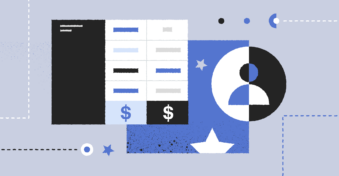Modern technology allows us to do many exciting things, including sharing files easily with family, friends, and colleagues. At the same time, the current landscape is a minefield of phishing emails, ransomware, malware, and other malicious attacks. Storing files on cloud storage can be scary because you have very little control over their security. Apple has created an ecosystem that makes it easy to share files, but just how secure is file sharing on a Mac?
Let’s explore how the Mac file-sharing feature works and the pros and cons of using it, and other options available to you to transfer files securely.

Is File Sharing Safe on Mac?
File sharing on a Mac is as safe as the account password you use and your security configuration. Mac file sharing is designed to be used within a home or business network to make sharing files seamless. It is safe if the only people to access the files are those you trust and if you have a secure network.
However, if you have file sharing turned on and travel with your MacBook, you could expose your files to cyber criminals or hackers who know how to breach the system. As with any network file-sharing system, if you leave personal files open on the network, someone could delete, modify, or access them without your permission.
How Secure is File Sharing on Mac?
Apple’s file-sharing system is designed to be secure using SMB (Server Message Book) technology. It works by setting up users with a username and password and assigning permissions and access to files. When sharing files/folders, you decide which users and groups may access them and how. You can limit each user/group’s access to:
- Read Only
- Read & Write
- Write Only (Dropbox)
Unfortunately, like any networked system, file sharing on Mac is vulnerable to exploitation by hackers. If you need to share a single file with someone, you can use Apple’s AirDrop for a more secure one-to-one connection.
You can also use iCloud to share files with people outside your network, but cloud services are also vulnerable to attacks. You could try sending the files via email, but unless the receiver is also using a Mac, you cannot be sure your files are secure. Emails sent between Apple users are encrypted for extra protection.
How to Share Files Securely on Mac?
To securely share your files on Mac, follow the steps below:
Step 1: Enable file sharing
- Click on the Apple menu, then select System Preferences > Sharing on your Mac.
- Check “File Sharing” from the left panel.
Step 2: Configure share settings
- On the same screen, select folders to share or add new shared folders using the + button and then navigate to each folder you wish to share.
- Select which users can share the folders.
- Using the drop-down selector, give those users proper permissions.
- If you want to share Mac files with a Windows machine on the network, click the Options button and check off “Share files and folders using SMB.” Check off the user account you want to use to share files.
- When you are done, close System Preferences.
Step 3: Set up users
If you want to allow the built-in Guest user on Mac to share folders, you can enable that in the same System Preferences menu.
- Go to System Preferences > Users & Groups and select the Guest user.
- Check “Allow guests to log into this computer” and “Allow guest users to connect to shared folders.”
If you want to set up new user accounts for sharing, you can use the + button in this same area to set up users with a username, password, and permission level. This is an excellent way to limit users to shared folders only and eliminate those accounts when you are done using them.
Best Secure File-sharing Platform for Mac
An alternative to the Mac file-sharing system is PandaDoc’s SecureDocSharing platform, which makes it easy to share files without having to be on the same network or worry about managing individual users and permissions. It also can be used on any operating system — all you need is a browser and an internet connection.
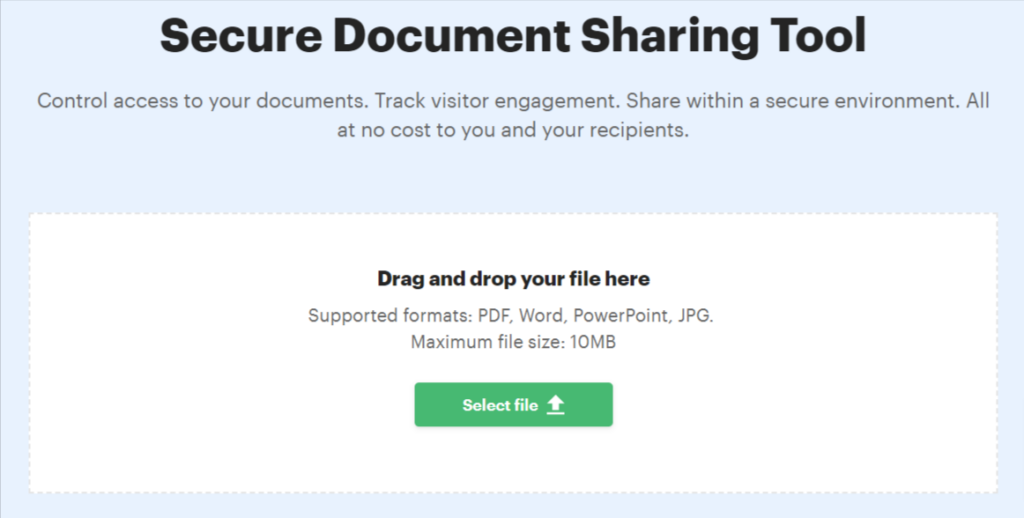
SecureDocSharing allows different users to collaborate on documents simultaneously and collect legally binding signatures, all within the document. It’s an all-in-one solution app that makes document sharing seamless without the usual hassles.
Some of the protection features of SecureDocSharing include:
- Creation of a sharing link, including settings and expiration date for each link
- Control over downloads (allow/disallow)
- Password protection of documents
- Require an email to view, which further limits who can gain access to the document
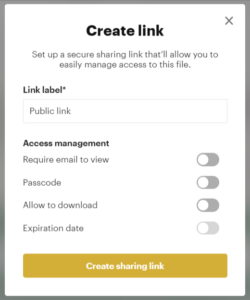
You also have complete control over who can access your documents and the solution uses end-to-end encryption to keep your sensitive information private. To provide you with peace of mind, SecureDocSharing from PandaDoc is SOC 2 Type II certified, HIPAA, FERPA, and GDPR compliant.
You can collaborate in real time and make edits even after you have shared the file. The Mac file-sharing system, on the other hand, doesn’t offer these options.
Final Thoughts
If you’re still pondering how secure file sharing is on a Mac, you’re not alone. Although the file-sharing system on Mac works well for networked users, it is still vulnerable to outside attacks. It is also limited to file sharing only; you can’t add legal signatures or collaborate in real time. Plus, it’s not the best way to share files with people outside your network.
A better option is to use a platform designed with security and collaboration in mind that works anywhere in the world. For maximum peace of mind and ease of use, secure your files with SecureDocSharing!
FAQs
-
You should trust the Mac file-sharing features for personal in-home use, but for critical, sensitive documents, you should look for a better solution. Although Mac computers are secure, any networked system can be breached. The security is only as good as your set password and configuration. It’s not a perfect system that you should trust with your most sensitive docs.
-
The most secure way to send files on a Mac is through encrypted email or an app like SecureDocSharing. You can rely on military-grade security to keep your documents safe, collaborate with others, and collect signatures. If you send your files through email, be sure your recipient also has end-to-end encryption.
-
The best way to send confidential files securely on the Mac is by using an encrypted email or adding a password to the document. An easier way to do it is through SecureDocSharing, where you don’t have to worry about users, permissions, and accounts. You create your documents, share them with your recipients, collaborate, and let PandaDoc handle the security side of things.